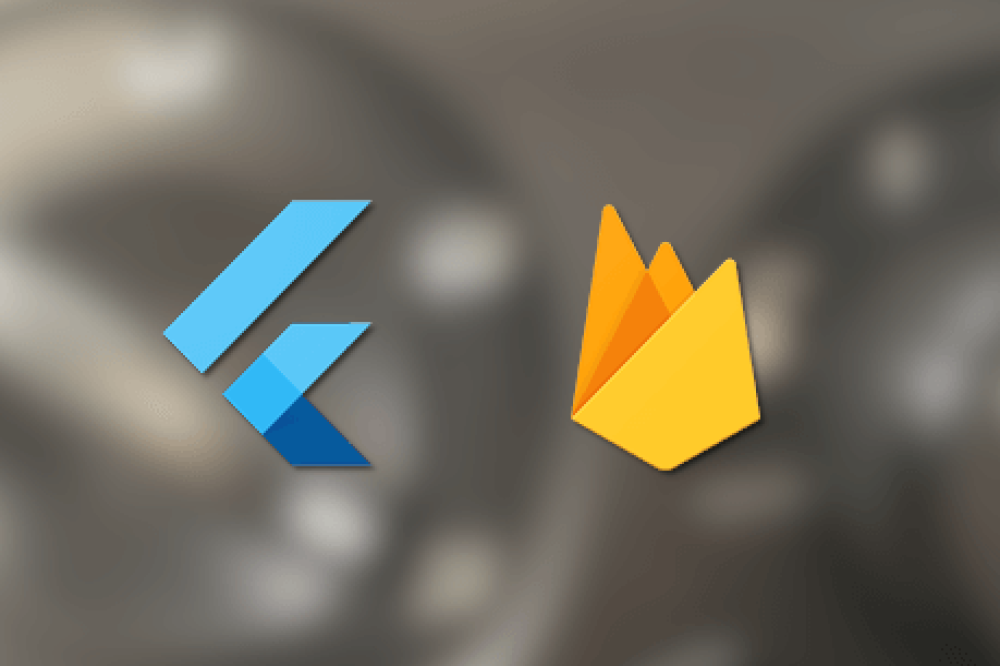
Dear Readers,
Welcome back to Enhancing Flutter Apps! Today, we're delving into the world of Flutter app development, focusing on a feature that can significantly enhance user interaction – push notifications. In this post, we'll guide you through the process of seamlessly integrating push notifications into your Flutter app using Firebase Cloud Messaging (FCM).
1. Setting Up Firebase: Begin by ensuring your Flutter project is Firebase-ready. If you haven't done so yet, follow our previous guide on integrating Firebase into Flutter applications. This step is fundamental to accessing the necessary tools for push notification implementation.
2. Enabling Firebase Cloud Messaging: Navigate to the Firebase console and activate Cloud Messaging. This step is pivotal as it unlocks the capability for your app to both send and receive push notifications. Make note of the Server Key and Sender ID generated during this process – crucial elements for proper authentication.
3. Adding Dependencies: Open your Flutter project's pubspec.yaml file and include the required dependencies. The firebase_messaging package is your go-to, providing Flutter-compatible APIs for seamless interaction with FCM. Run flutter pub get to incorporate the new dependency into your project.
4. Handling Permissions and Tokens: Request user permission to receive notifications, ensuring a user-friendly and non-intrusive experience. Capture the device's FCM token, a unique identifier assigned to each installation. This token serves as the linchpin for directing notifications accurately to the intended devices.
5. Implementing Flutter Code: Set up listeners in your Flutter code to manage different message types effectively. Whether it's data messages for custom handling or notification messages for automatic display, customization is key to creating a personalized user experience.
6. Testing and Troubleshooting: Before launching your app, rigorously test the push notification setup. Firebase Console provides a convenient tool for sending test messages, allowing you to confirm that notifications are reaching devices as expected. Troubleshoot any issues to ensure a smooth user experience.
In Conclusion: Elevate User Interaction with Push Notifications
Congratulations! You've successfully equipped your Flutter app with the powerful capability of push notifications through Firebase Cloud Messaging. This enhancement is designed to deepen user engagement, keeping your audience connected and informed. Stay tuned to [Your Blog Name] for more insights into the ever-evolving landscape of app development.
Happy coding!
Warm regards, The FIzonTech Team